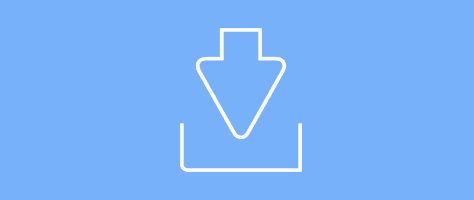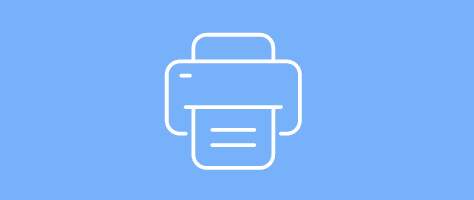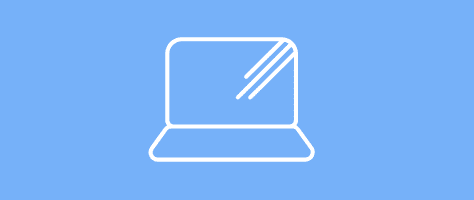According to InfoTrends, more than 1.2 trillion digital photos were snapped worldwide last year. Yet of all those special moments captured on smartphones, only around 38 billion — or roughly 3 percent — were ever printed. The rest? Well, you may scroll through them on Facebook or Instagram, but many of those moments are lost in a digital black hole, never to be seen or shared again.
We owe our ever-growing collections to the ever-improving, high-quality smartphone cameras that we carry everywhere. “Back when we all used film cameras, to see those pictures, you had to get them developed,” points out Cathi Nelson, CEO and founder of the Association of Personal Photo Organizers. “ We don’t take digital photos with the same intentions as when it was a roll of film — and we don’t have the same cues to print them out or organize them.” In fact, by the time you decide to put together a family album — whether you want to share it online or print it — you’ll probably have to wade through thousands of random photos to find the hidden gems. The process can be so overwhelming, you may be tempted throw in the towel.