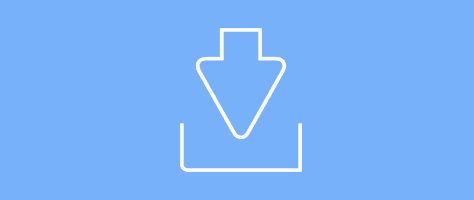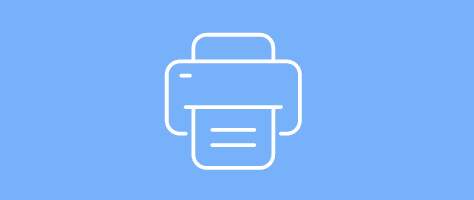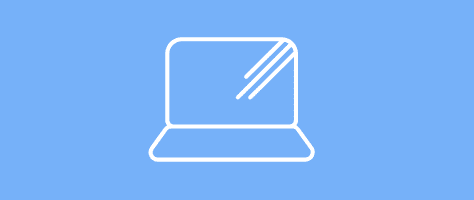The traditional, cubical-bound 9 to 5 job is a thing of the past. Nearly 60 percent of us work outside the office walls — catching up on emails at a cafe, editing a presentation on an airplane and dialing into a video conference call from the kitchen table are the new normal.
But does this newfound mobility put you, your life and your PC at a greater risk for security threats?
It sure does, says Gagan Singh, global head of premium product management and security at HP, who explains that it’s trickier to maintain the same level of security when working on-the-go. With researchers predicting that more than 70 percent of U.S. workers will work from a mobile location by 2020, security is a top-of-mind concern for IT departments. On top of ever-evolving business threats, workers' own browsing habits, app and device preferences and travel schedules are making their mobile offices more vulnerable.
“We’re not telling people to change their habits,” says Singh. “When you work from an HP business laptop, we want you to be way more secure — even if you don’t do anything different. The goal is for security to be as unobtrusive as possible to your daily work.”